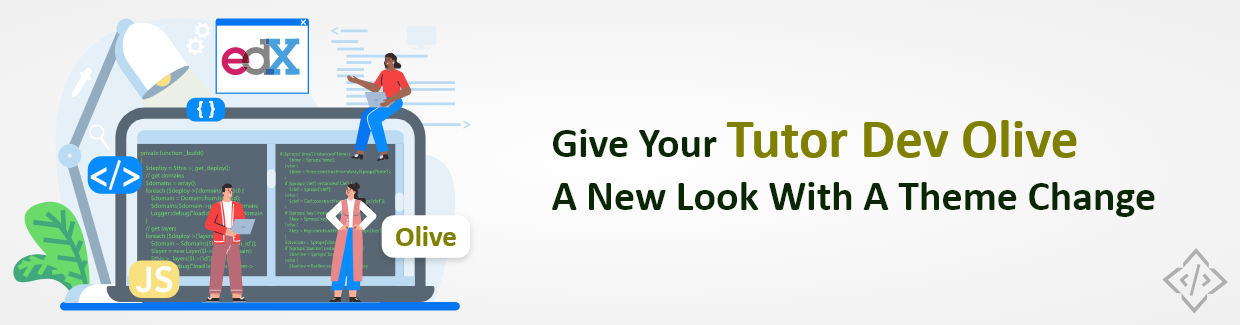
Give Your Tutor Dev Olive A New Look With A Theme Change
In online education, the user experience holds the key to success. Open edX, a prominent open-source learning platform, offers educators a powerful tool to create and deliver courses. One of the standout features of Open edX is the ability to customize its theme that transform the user interface and enhance engagement. In this guide, we’ll take a look at how to change themes in Tutor Dev Olive Release.
Prior to initiating theme changes in Tutor Dev Olive, it's imperative to have Tutor Dev Olive installed on your system.
Step-by-Step Installation of Tutor Using Palm Release
Now, let's explore the comprehensive step-by-step instructions for changing themes in Tutor Dev Olive.
Step-by-Step Guide: Changing Themes in Tutor Dev Olive
Changing the theme of your Tutor Dev Olive-based Open edX instance is an excellent way to give it a fresh and personalized look. Follow these simple steps to transform the visual experience of your online learning platform.
There are 2 ways to change themes in Tutor Dev Olive,
- You can download and install themes
- Directly apply existing themes
Let’s explore the first way to install a new theme in the Open edX platform:
Steps to Download and Install Themes on Your System
Step 1: Make Tutor Directory
$ mkdir olive_tutorStep 2: Go to that Directory
$ cd olive_tutorStep 3: Set Custom Theme
If you need to integrate a custom theme in Tutor as a Plugin and want to configure your customized theme, then execute the given command:
$ pip install (theme-name)==15.0.0The command installs the specific version of the theme-name package, in this case, 15.0.0. The == operator ensures that the exact version of the package is installed. If you omit the == operator, pip will install the latest version of the package. For Example,
In our case, we installed an indigo theme in Tutor.
$ pip install indigo==15.0.0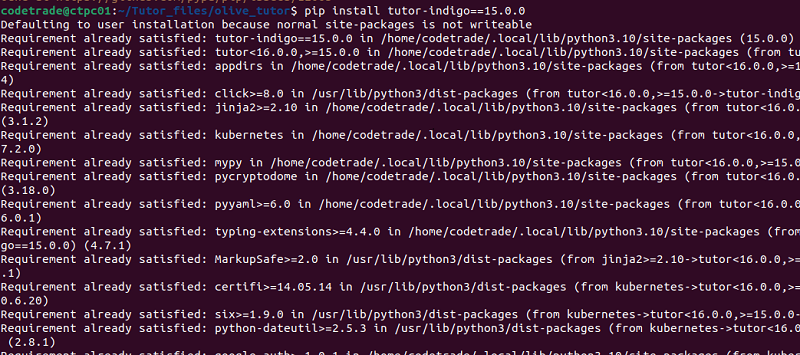
Step 4: Enable Plugins
Once you've successfully installed the Tutor theme, you need to activate the plugin. If you find yourself in this scenario, use the following command:
$ tutor plugins enable (theme-name)The given command enables a theme plugin in Tutor. A theme plugin is a plugin that changes the appearance of the Open edX platform. The (theme-name) argument is the name of the theme plugin that you want to enable. For Example,
After installing the Indigo theme for Tutor Dev Olive, we have now activated the Indigo theme plugins within Tutor using the given command:
$ tutor plugins enable indigo
Step 5: Check Plugin List
To confirm whether the theme plugin has been installed successfully or not, you should run the following command to view the list of installed plugins.
$ tutor plugins list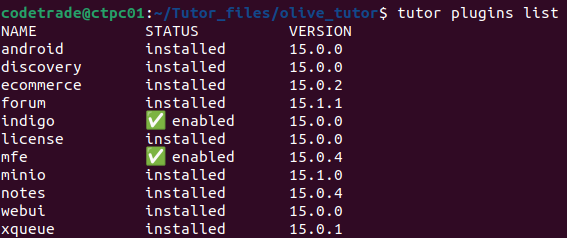
Step 6: Save Configurations
Once you've effectively activated the theme plugins, it's time to save the configurations by utilizing the given command:
$ tutor config save
Steps to apply existing Tutor Dev Olive themes on the Open edX Platform
To utilize the existing theme provided by the tutor, you can find it within the themes directory in the edx-platform. Move the themes in the Tutor’s env directory to a specific location:
.local/share/tutor/env/build/openedx/themes/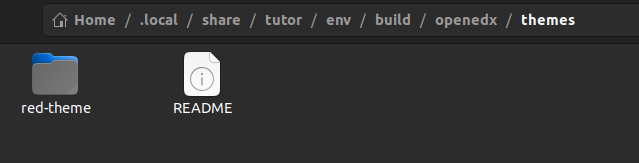
The directory mentioned above is responsible for identifying the themes that are available, allowing you to find and apply them.
Steps to Apply Themes in Tutor Dev Olive
1. Build Docker Image
In order to implement the theme, it's essential to create an Open edX Docker image. Follow the provided command:
$ tutor images build openedx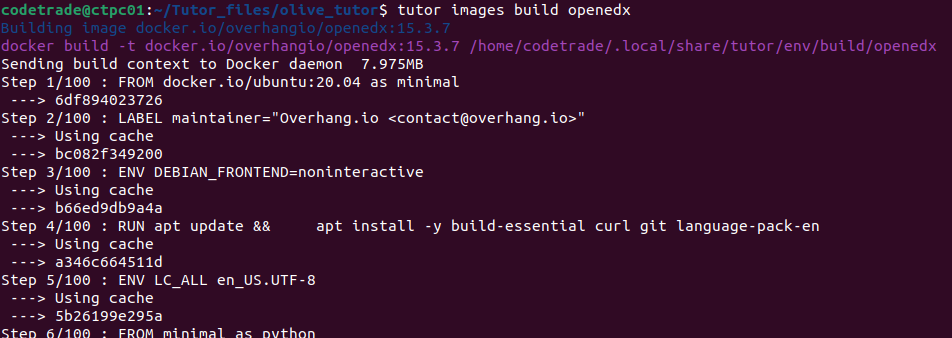
2. Start Tutor
Once the images have been built, initiate the tutor by executing the following command:
$ tutor dev start -d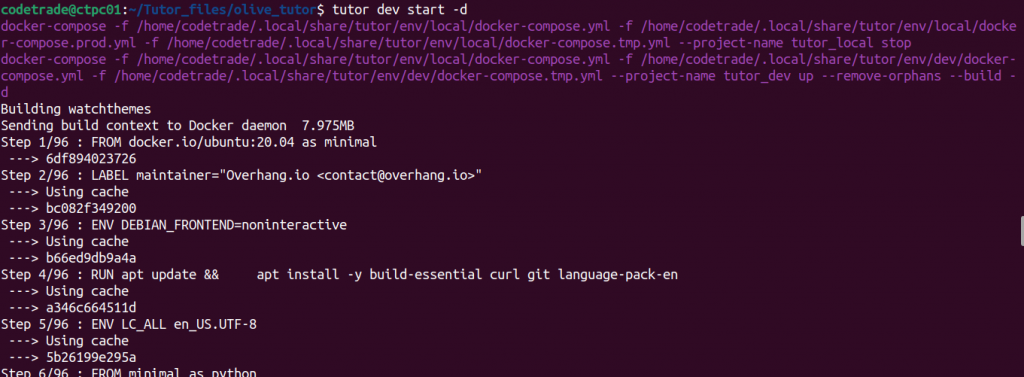
3. Apply theme
After starting the tutor, apply the theme using the theme name using the provided command:
$ tutor dev do settheme (theme-name)For example, We installed the Indigo theme for use in Tutor Dev Olive, and then we executed the provided command in the terminal.
$ tutor dev do settheme indigo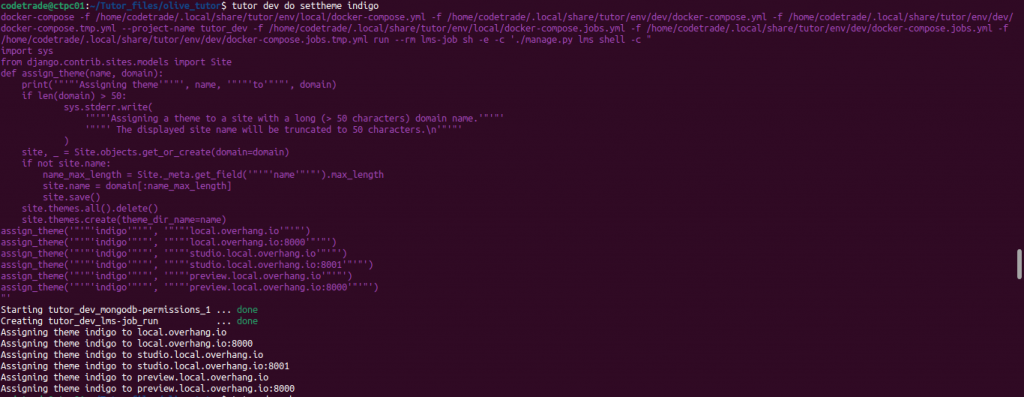
Congratulations...! Your theme for Tutor Dev Olive applied successfully.
Final Words
Changing the theme in Tutor Dev Olive is a straightforward process that can significantly impact the visual appeal and user experience of your Open edX platform. By following this step-by-step guide, you've successfully transformed the look of your online learning environment. Experiment with different themes to find the one that best aligns with your educational content and engages your learners effectively. Remember, customization is key to creating an inviting and immersive online learning experience.
If you need open edX experts' advice, contact CodeTrade, a leading Open edX development agency in India. Or you can hire open edX developers from CodeTrade based on your requirements. Contact now…!
Keep Learning Keep Exploring with the Open edX Platform!