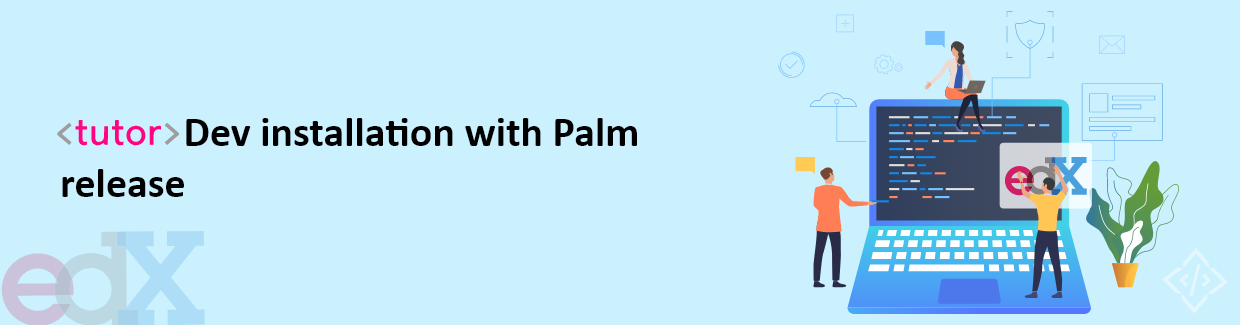
Tutor Dev Installation With Palm Release
Tutor is a Docker-based Open edX distribution designed to make it easy to install, configure, and manage an Open edX platform. Tutor can be used to deploy a production-ready Open edX platform, or it can be used to develop and test new features.
In this article, we will walk you through the seamless installation process of Tutor Dev with the latest Palm release. Our step-by-step guide will ensure that you can set up this powerful and user-friendly platform effortlessly.
What is Tutor?
Tutor is a software platform developed to simplify the deployment and management of Open edX instances. It is an open-source project that helps administrators and educators set up their own Open edX platforms with ease. Tutor automates the process of installation, configuration, and maintenance, making it more convenient for institutions and individuals to host and manage their online courses using Open edX.
Importance of Tutor Dev Installation
Tutor Dev Installation allows users to experiment and test various configurations and customizations without affecting the production environment. This sandboxed setup empowers developers to troubleshoot, iterate, and fine-tune their platform effortlessly. Furthermore, dev mode enables easy access to the latest features and updates, fostering a continuous improvement cycle.
As a result, users can confidently experiment with new plugins, themes, and modules, ensuring a seamless learning experience for their students. Ultimately, opting for dev mode installation opens the door to a world of flexibility, innovation, and growth for educators, making Tutor an indispensable tool in the arsenal of every Open edX enthusiast.
To forward the step-by-step instructions for installing Tutor with the Palm Release version, it is necessary to check the prerequisites for installing the version without any errors.
Prerequisite
Before proceeding with the installation, ensure that you have the following prerequisites in your system.
To install Tutor Dev on the Palm release, it requires:
Note: We tested on these Docker versions to install Tutor Dev on Palm Release
- Docker v20.10.15+ CE
- Docker-compose v2.0.0+
For Docker Installation, you need to follow the given steps and commands.
First, uninstall the older version (if less than v20.10.15 CE)
-
Use the given command to identify the installed docker package you have
$ dpkg -l | grep -i docker -
Remove all the specified Docker-related packages and their associated configuration files.
$ sudo apt-get purge -y docker-engine docker docker.io docker-ce docker-ce-cli docker-compose-plugin -
Run the given command to ensure that any residual or unnecessary packages are removed to free up disk space and keep your system clean
$ sudo apt-get autoremove -y --purge docker-engine docker docker.io docker-ce docker-compose-plugin -
The previously mentioned commands won't eliminate images, containers, volumes, or custom configuration files on your host system. To completely remove all images, containers, and volumes, execute the subsequent commands:
$ sudo rm -rf /var/lib/docker /etc/docker $ sudo rm /etc/apparmor.d/docker $ sudo groupdel docker $ sudo rm -rf /var/run/docker.sock
Now, Install Docker
-
Execute the given command to ensure the package manager updated with the latest information about available software versions
$ sudo apt-get update -
Install three packages (ca-certificates, curl, and gnupg)
$ sudo apt-get install ca-certificates curl gnupg -
Create a directory named /etc/apt/keyrings with specific permissions
$ sudo install -m 0755 -d /etc/apt/keyrings -
Add GPG key for the Docker repository on your System
$ curl -fsSL https://download.docker.com/linux/ubuntu/gpg | sudo gpg --dearmor -o /etc/apt/keyrings/docker.gpg -
Now, Instruct the system to add read permissions for all users to the docker.gpg file within the /etc/apt/keyrings/ directory.
$ sudo chmod a+r /etc/apt/keyrings/docker.gpg -
Set up the Repository
$ echo \ "deb [arch="$(dpkg --print-architecture)" signed-by=/etc/apt/keyrings/docker.gpg] https://download.docker.com/linux/ubuntu \ "$(. /etc/os-release && echo "$VERSION_CODENAME")" stable" | \ sudo tee /etc/apt/sources.list.d/docker.list > /dev/null -
Ensure the package manager contains the latest information about available software versions
$ sudo apt-get update -
Execute the command to show all the available versions
$ apt-cache madison docker-ce | awk '{ print $3 }' -
Replace the version with your needed version in VERSION_STRING
$ VERSION_STRING={docker_version} -
Download and Install Docker to use on your system
$ sudo apt-get install docker-ce=$VERSION_STRING docker-ce-cli=$VERSION_STRING containerd.io docker-buildx-plugin docker-compose-plugin -
Check the installed version of Docker
$ docker --version
Note:If you want to avoid typing sudo error whenever you run the given docker commands
-
Add your Username to the Docker Group:
$ sudo usermod -aG docker ${USER} -
Apply the new group membership, log out from the server, and then log in or type the following command:
$ su - ${USER} -
You will be prompted to enter your user’s password to continue. Once done, verify that your user has been successfully added to the docker group by typing:
$ groups -
In case you want to add a user to the docker group while being logged in as a different user, make sure to mention the target username explicitly by using:
$ sudo usermod -aG docker {username}
To install docker-compose, you must follow the instructions provided below.
Tutor version 16.0.0+ (Palm) no longer supports docker compose, which is also referred to as Compose V1. To continue using the docker compose functionality, it's necessary to install the docker compose (no hyphen) plugin.
1. Make Directory
$ mkdir -p ~/.docker/cli-plugins/2. Download docker compose
$ curl -SL https://github.com/docker/compose/releases/download/v2.3.3/docker-compose-linux-x86_64 -o ~/.docker/cli-plugins/docker-compose3. Set Execution Permission
Set execution permission on the file /.docker/cli-plugins/docker-compose that allow users to run it as an executable program
$ chmod +x ~/.docker/cli-plugins/docker-compose4. Check Installed Docker Compose Version
$ docker compose versionStep-by-Step Installation of Tutor Using Palm Release
1. Make edx directory:
Create an edX Directory using mkdir tutor_palm Command on the Terminal.
$ mkdir tutor_palm2. Go to that Directory:
Navigate to the "tutor_palm" directory using the following command:
$ cd tutor_palm/3. Download and Install Tutor:
Run the following command to install Tutor along with its optional dependencies marked as "full" from PyPI:
$ pip install “tutor[full]==16.0.3”4. Check your tutor-installed version:
Verify that Tutor is installed correctly by checking its version:
$ tutor --version5. Launch your dev environment:
Once Tutor is successfully installed, you can use it to launch a development environment using the following command:
$ tutor dev launch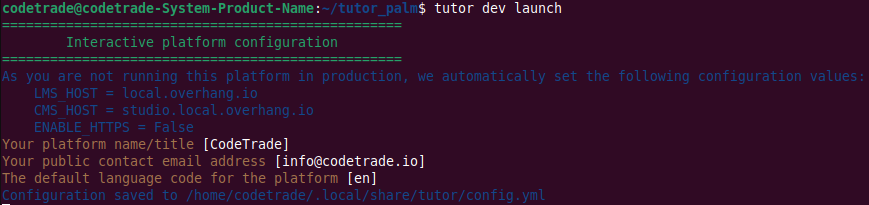
The following data will be displayed at the end of a successful installation.
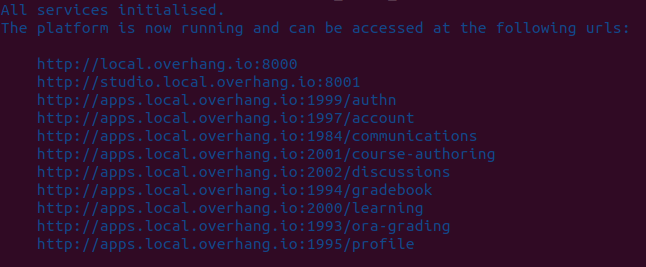
MFEs are already enabled in the tutor 16.0.0 version, you can check using the given command
$ tutor plugins list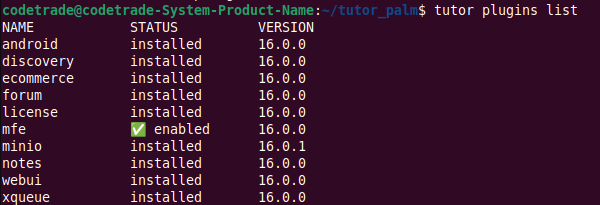
When Tutor with Palm Release has been installed successfully, it appears in the browser as follows:
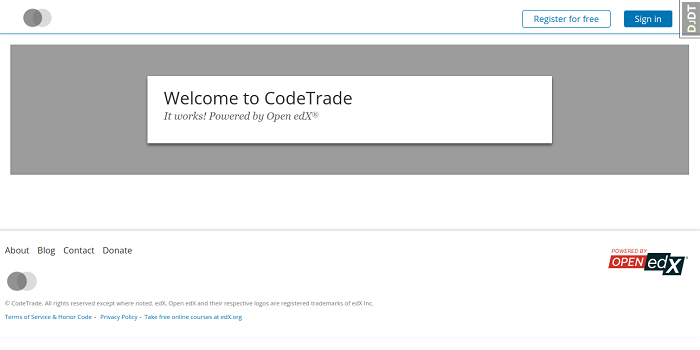
Final Words
That's it! You have successfully installed Overhang.io Tutor Palm Release and launched a development environment. You can now use Tutor to create and manage your own Open edX platform.
In this blog post, we showed you how to install Tutor Dev with the Palm release. Tutor is a powerful tool that can make it easy to install, configure, and manage an Open edX platform. If you are looking for a way to get started with Open edX, get in touch with the trusted Open edX partner CodeTrade. As an Open edX agency that offers services like consulting, support services, maintenance as well as individual developmental support for individual components of your LMS. Contact Now…!